
Virtualization software like Parallels Desktop allows you to run Windows operating systems on your Mac seamlessly. If you’ve recently installed Windows 11 using Parallels, you might be wondering how to activate it. In this guide, we’ll walk you through the steps to activate Windows 11 on Parallels in a straightforward manner.
Why Activate Windows 11 on Parallels?
Before we delve into the activation process, let’s understand why activation is essential:
- Access to All Features: Activating Windows 11 unlocks all its features, ensuring a complete and unrestricted experience.
- Compliance: Activation is often necessary to comply with Microsoft’s licensing terms and conditions.
- No Annoying Reminders: Activated Windows doesn’t display activation reminders, enhancing your user experience.
Obtaining a Windows 11 License
To activate Windows 11 on Parallels, you’ll need a valid Windows 11 license. You can obtain this license in several ways:
- Purchase a License: You can buy a Windows 11 license from Microsoft or authorized retailers. This is the most straightforward method.
- Use an Existing License: If you have a previously purchased Windows 11 license, you can use it for activation.
- Windows Insider Program: If you’re part of the Windows Insider Program, you may have access to Windows 11 builds. Note that these versions may have certain limitations and are for testing purposes.
Activating Windows 11 on Parallels: A Step-by-Step Guide
Open Windows Settings > System > Activation.
Select “Get a new license in the Microsoft Store app”.
Simply click “Buy” and proceed with the purchase procedure. Windows will be activated automatically following a successful purchase.
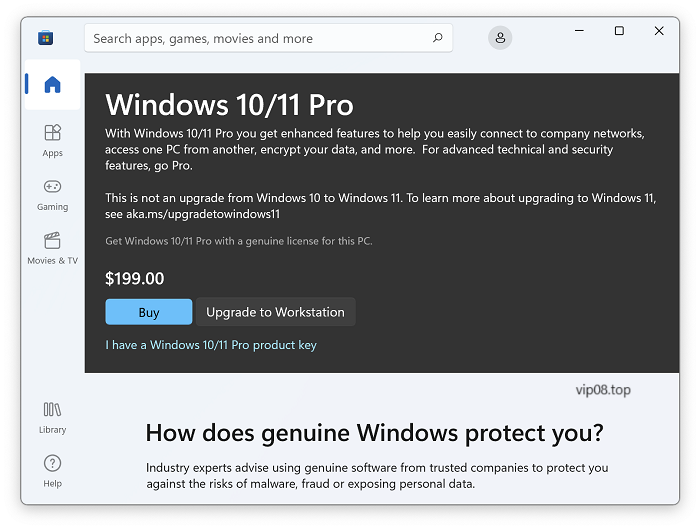
Open Windows Settings > System > Activation.
Click ” Troubleshoot“.
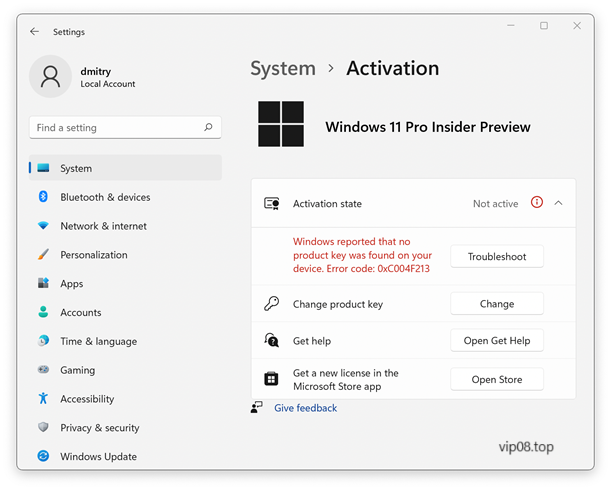
Select ” I changed hardware on this device recently” in the dialog that appears:
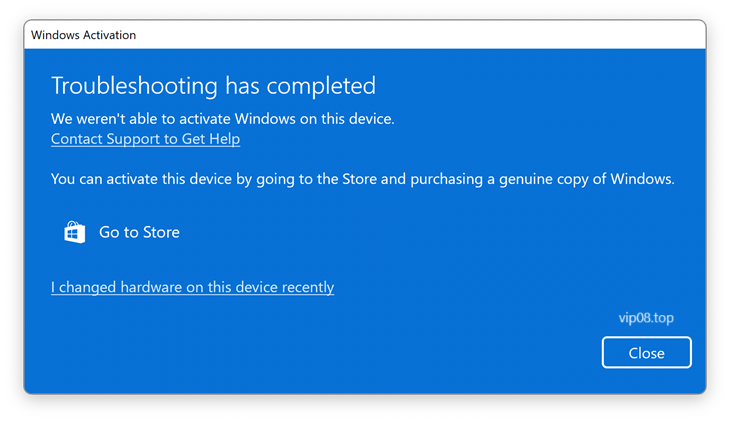
Log in to Your Microsoft account. Enter when you are asked to enter your current Windows password.
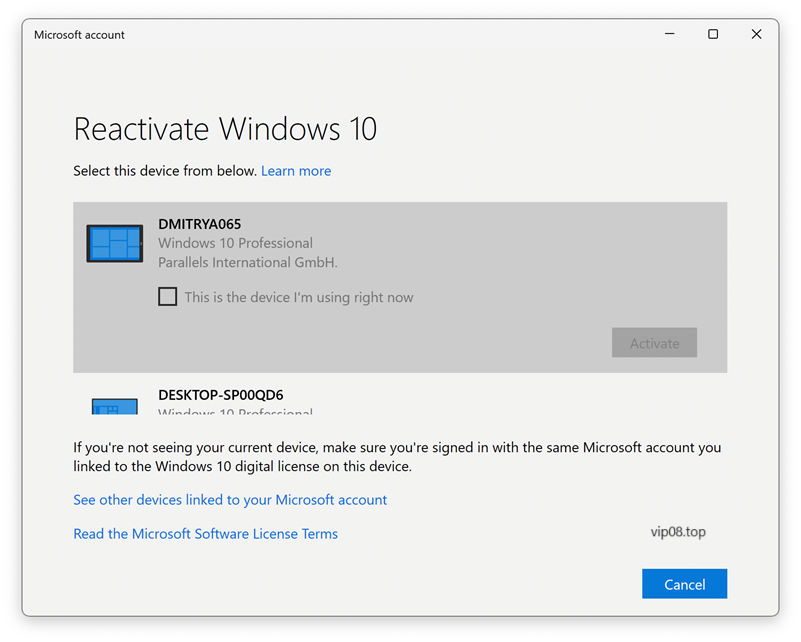
Select the box ” This is the device I’m using right now” and then click ” Activate“.
Windows is now activated.
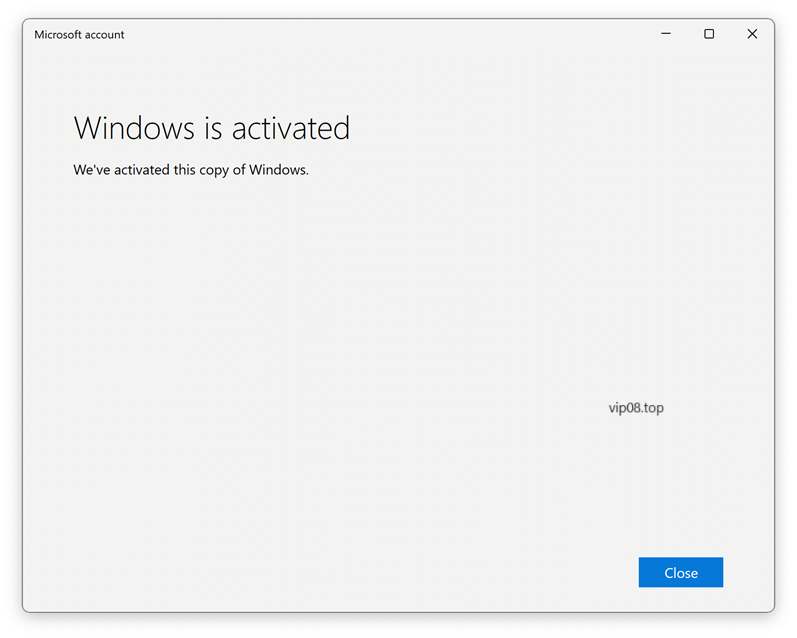
FAQs
Do I need a separate Windows 11 license for Parallels?
Yes, you need a valid Windows 11 license to activate Windows 11 on Parallels. The license requirements are the same as if you were installing Windows on a physical PC.
Can I use a Windows 10 license for Windows 11 activation on Parallels?
In most cases, Windows 10 licenses are not valid for activating Windows 11. You typically need a Windows 11-specific license for activation.
Can I activate Windows 11 on Parallels without an internet connection?
While an internet connection is recommended for the activation process, you can also use the phone activation method if you don’t have internet access during the activation process.